The BuddyBoss Updater plugin is used to activate the license key for your BuddyBoss products. This plugin is not required for BuddyBoss Theme, BuddyBoss Platform, or BuddyBoss Platform Pro. These products all include their own built-in updater functionality.
Activating your license key(s) on your site will give you direct access to new updates, via the WordPress updates page. You will also need to keep an active license to have access to support from our team.
Installing the BuddyBoss Updater Plugin
Follow these steps to install the plugin on your site:
- Download the BuddyBoss Updater plugin (buddyboss-updater.zip file).
- Go to: Plugins > Add New.
- Choose “Upload Plugin” at the top.
- Choose File and select the buddyboss-updater .zip file.
- Select Install Now.
- Activate the plugin.
Activating your license keys
On your site’s WordPress dashboard, go to: BuddyBoss > License Keys. A tab will be displayed for each premium BuddyBoss product or package that you have activated on your site.
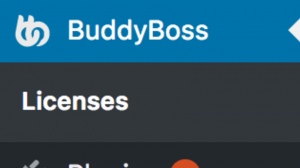
There are 2 ways of activating license keys:
- Auto-Connect: (Recommended). Click on the button that says ‘Connect your BuddyBoss.com account’. You’ll be taken to buddyboss.com. Login with your BuddyBoss account and ‘Allow’ when asked for permission. Then, all your license information will automatically be filled-in and your products will be activated.
- Manual Connect: You can also enter your license information manually. Follow these steps to activate your product’s license key:
- Login to your BuddyBoss account.
- Go to your account area.
- Under the “Subscriptions” tab, find your product and copy the license key.
- Go back to your site and enter the license key in the correct product tab.
- Enter the email associated with your BuddyBoss account.
- Click “Update License”

License for bundled products
Some of our products group multiple products together. This is specifically the case with solutions such as Social MarketPlace, or Social Learner.
When you purchase one of these packaged products, your license gives you access to updates for all the single products that come in that package/solution.
For example, when you purchase ‘Social Learner Learndash’, your license key will give you access to updates and support for the ‘Boss for Learndash’ plugin as well as the ‘Boss’ theme. You will not need to purchase a separate license for Boss theme in this case. An information message letting you know that the product is already activated, will be displayed for products that do not require an additional license. Below is an example:

If you choose to enter your license key manually, It is important to note that the license key for a solution such as “Social Learner” will only work on that specific package tab. The key will not work if used under one of the single product tabs.
For example, a license for ‘Social Learner Learndash’ must be entered under ‘Social Learner – Learndash’ tab. If entered under ‘Boss Theme’ tab, it will not work.
If you wish to use only one product in a package and not others, for example, if you are no longer using social learner but only want to use boss theme with that license, make sure you have installed boss-for-learndash( or sensei) plugin and enter the license info there. You don’t have to activate it, as long as it is installed..
Licenses in multisite
If you are running a multisite, all the license information is maintained under network admin screen. Network-activate the BuddyBoss Updater Plugin. Then go to network admin dashboard > BuddyBoss > Licenses. Here you will find a list of all premium BuddyBoss products installed in your network. You can enter license keys for those, as instructed above.
I can’t see my product in the Updater plugin
If your BuddyBoss product is installed on your site and is not listed in the updater plugin, make sure you are not running an old version of the plugin/theme. Also, note that free BuddyBoss products do not require a license. Read more in the sections below:
Free BuddyBoss Products
Our free products do not require an active license key. You will keep receiving free updates without having to activate them.
Old product versions
If you are still running an old version of a premium BuddyBoss product, you will need to update your product first, before you can activate your license.
I have used all my available activations
If you try activating a new site, after you’ve used all of the allowed activations, you will get an error message. To solve this, you can either deactivate your key on another site that is no longer in use, or purchase a new license.
Follow these steps to deactivate your license key from a site that is no longer in use:
- Go to: BuddyBoss Account Dashboard > My Subscriptions tab
- Deactivate your key for the URL that is no longer in use.
My license has expired
If your license has expired, you will not be able to activate the license key on your site. You can go to BuddyBoss Account Dashboard > My Subscriptions area and proceed to renew the license.
My license key doesn’t work
If you are presented with an “invalid value” error message when activating your license key, please ensure that the license key entered is correct. Watch out for blank spaces while copying license keys. Also make sure you are entering license in correct product tab. For example, entering a license of Social Learner Learndash under boss theme tab will generate this error. If you continue having trouble activating your license key, please contact support for help, by opening a new ticket.